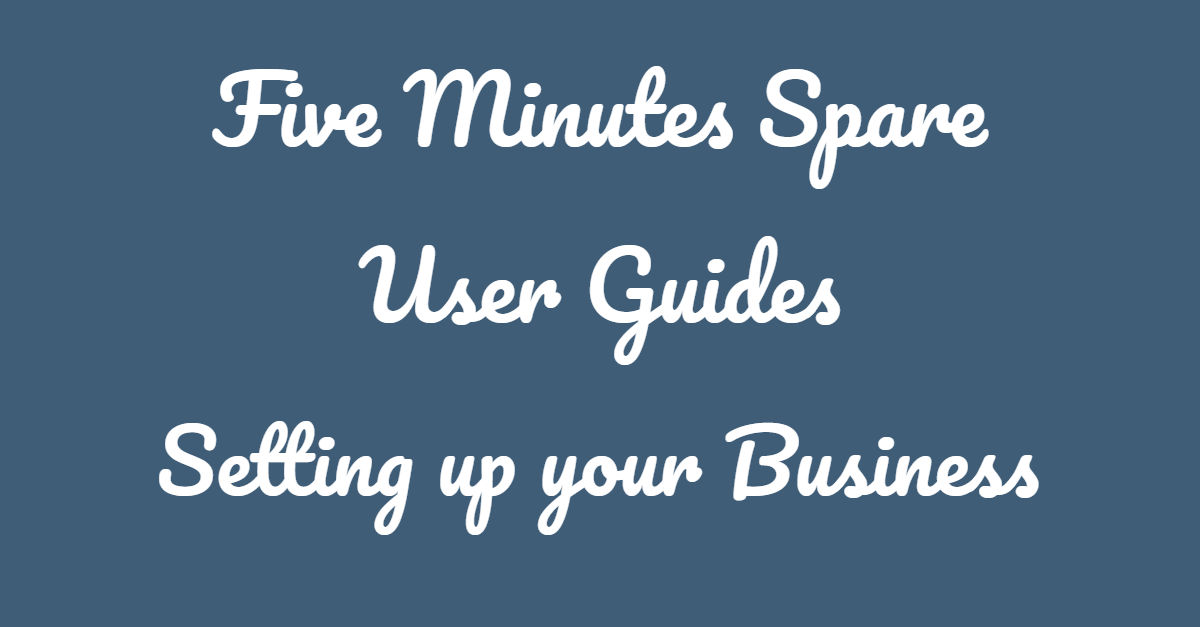
How to Edit your Business Profile
This guide will walk you through how to edit your business profile on the Five Minutes Spare Platform
The Business Profiles on Five Minutes spare are a great tool to present your business information and interact with your potential and existing customers. The profile serves s a showcase of your business and here is a guide to help you customise your profile so you can input the information about your business.
If you have not yet registered please see our guide on how to register your business to the Five Minutes Spare Platform.
Step 1 Log-in
If you have already logged in your profile name will appear above, if you haven't above will show a form to Log-in
How to view your profile
To navigate to your profile is slightly different depending on which device you are accessing the website.
On Mobile/Tablet
On the right bottom of your screen, once logged in you should see the below button

Once you tap on the button a menu will pop up on the left that will look like the below

then once opened tap on the person as circled below

then you can click on either view or edit profile
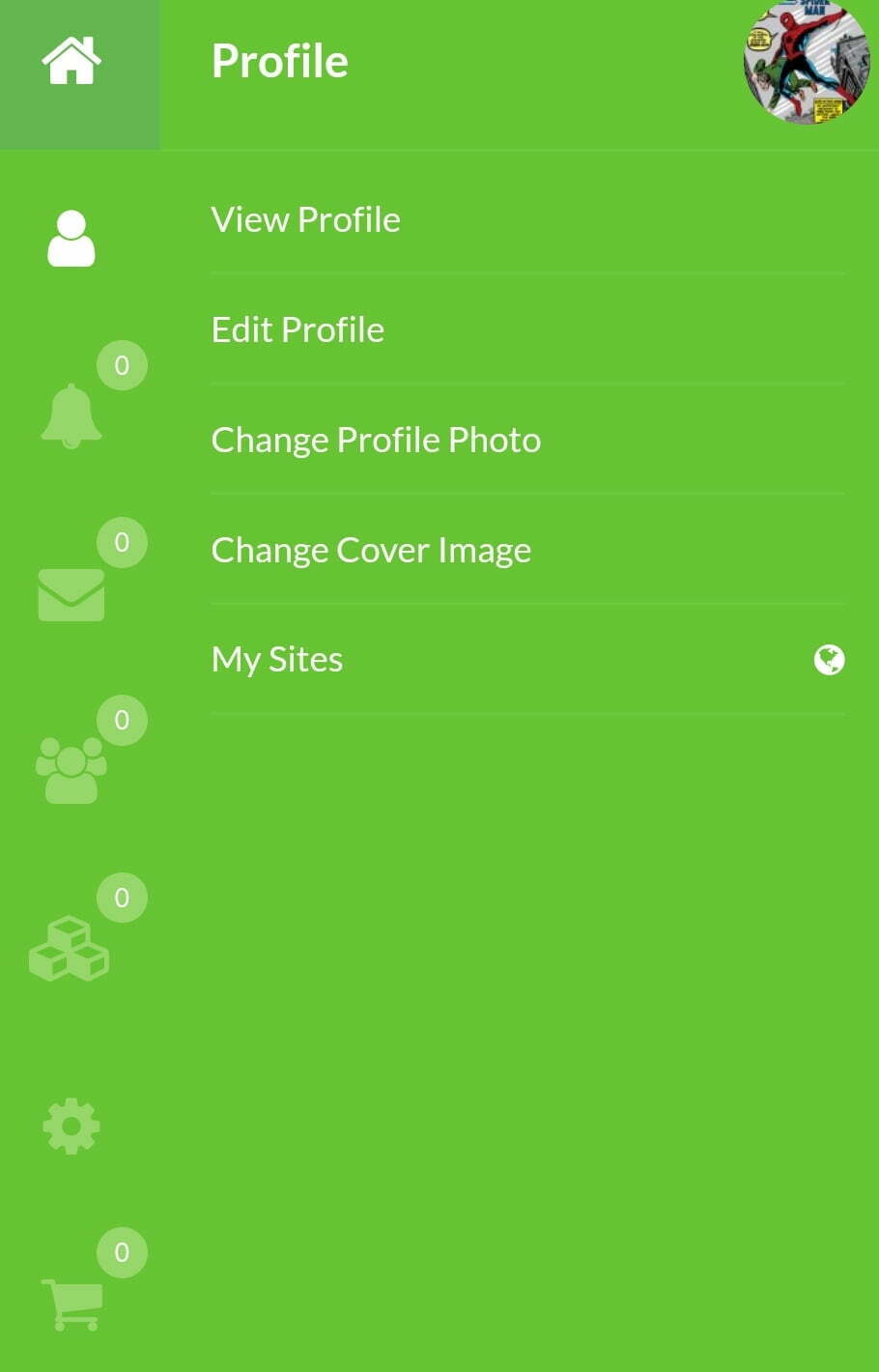
Once you tap on edit profile you will be redirected to your profile where you will have to options to edit your profile image and cover image and your business information. The screen will look like the below.
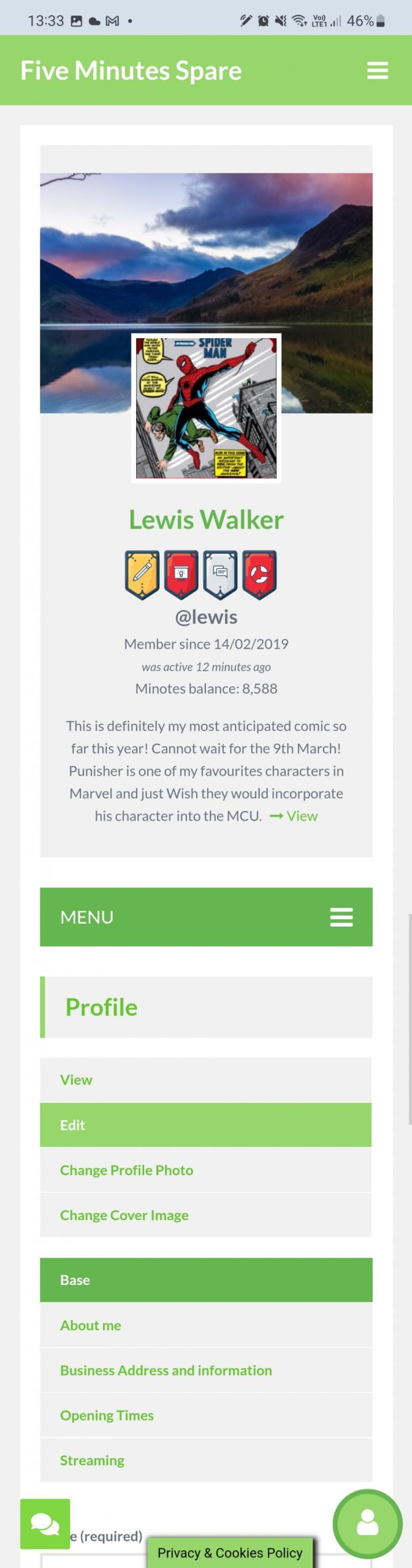
On Desktop/Laptop
On desktops and laptops, the profiles Menu will appear on the left-hand side of the screen.
You will need to hover your mouse over the menu item below to open the menu.
after which you will need to select the edit profile option.
Once you tap on the button a menu will pop up on the left that will look like the below
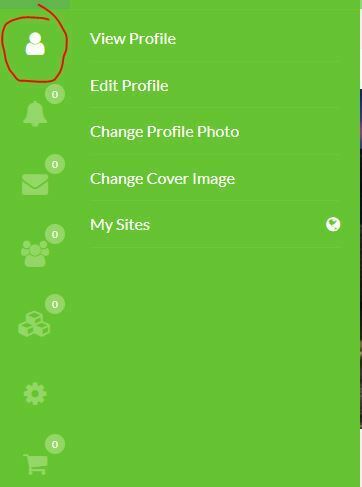
Once clicked edit profile you will be taken to your profile and presented with the tabs that contain the fields you can edit as seen below. You will also be able to update your profile pictures and cover images here.
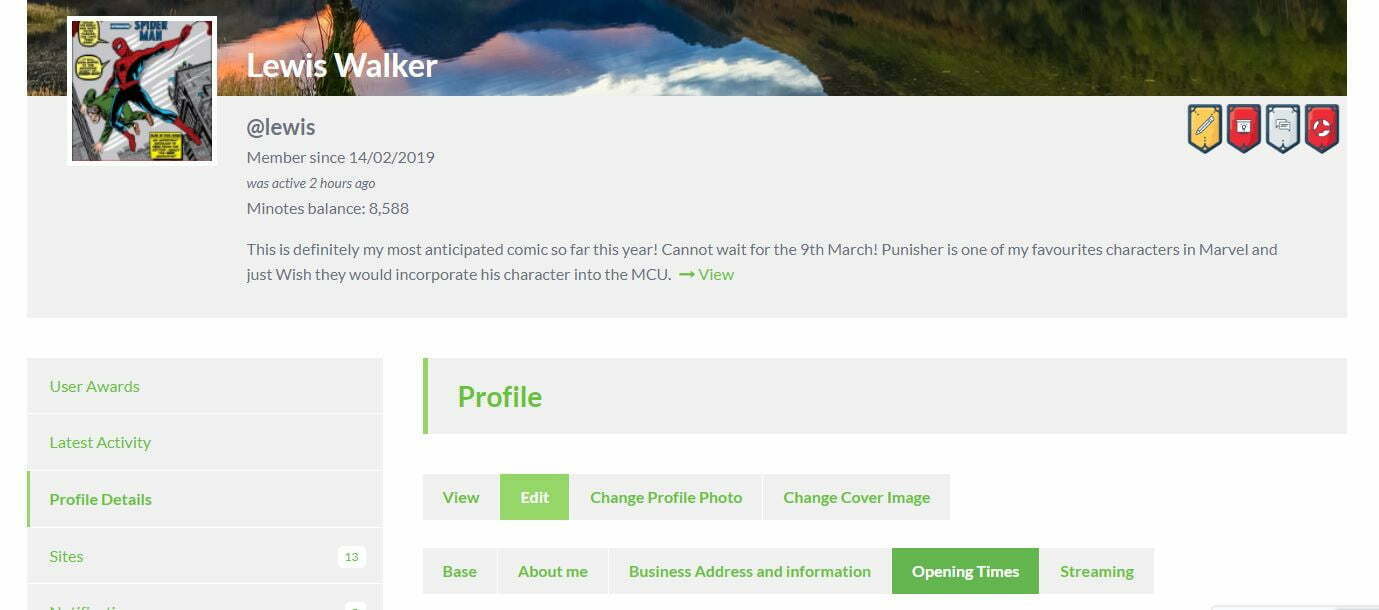
Field Tabs
Base
This is the core information of your business profile
About me
This is for you to provide a brief description of your business and then add links to your website and social media profiles
Business Information
This tab contains information related to the address and contact information of your business
Opening Times
This section gives you daily opening and close times.
Only completed fields and tabs with completed fields will appear on your profile. If tab does not appear to apply to you or your business feel free to ignore.