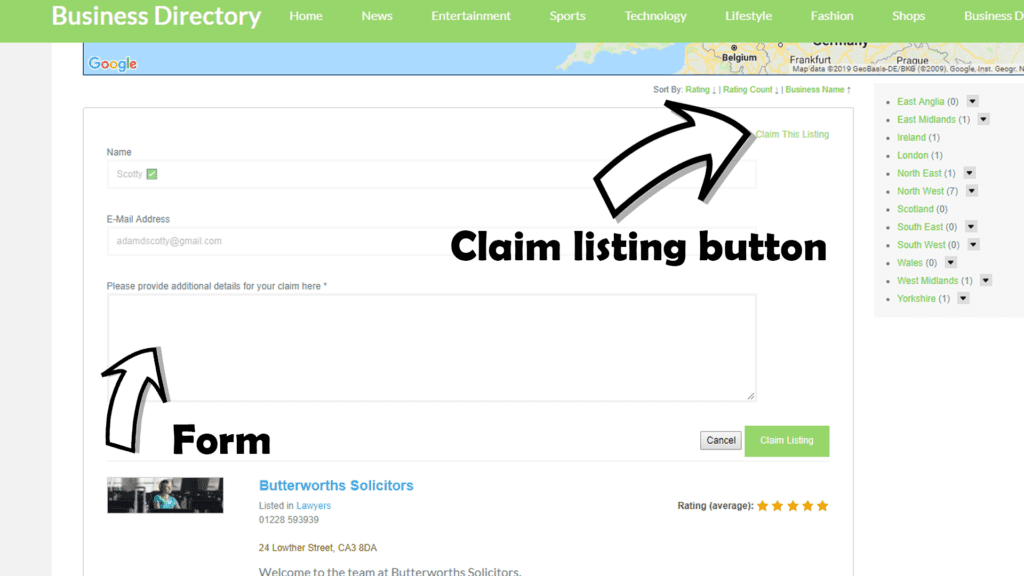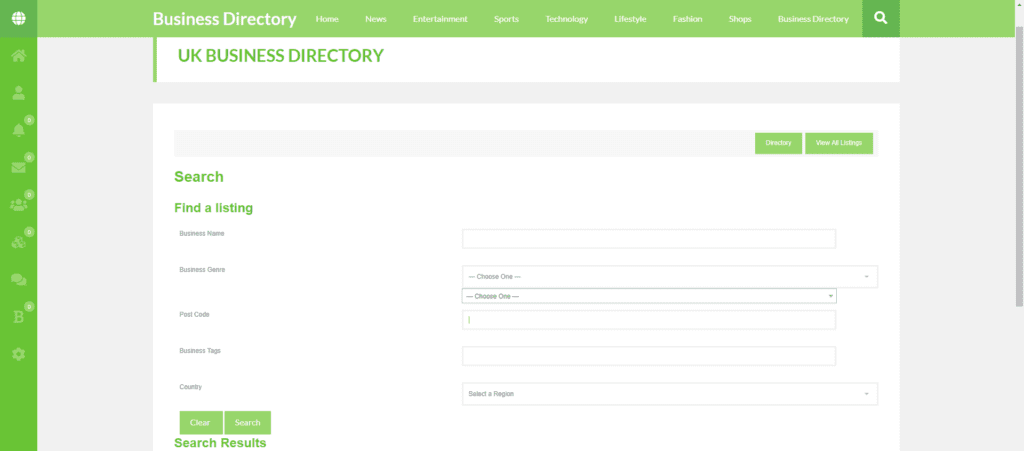Basics
Clicking the Directory button will bring you back to the main page and clicking the view all listings button will allow you to just see all the listings without the categories and google maps feature.
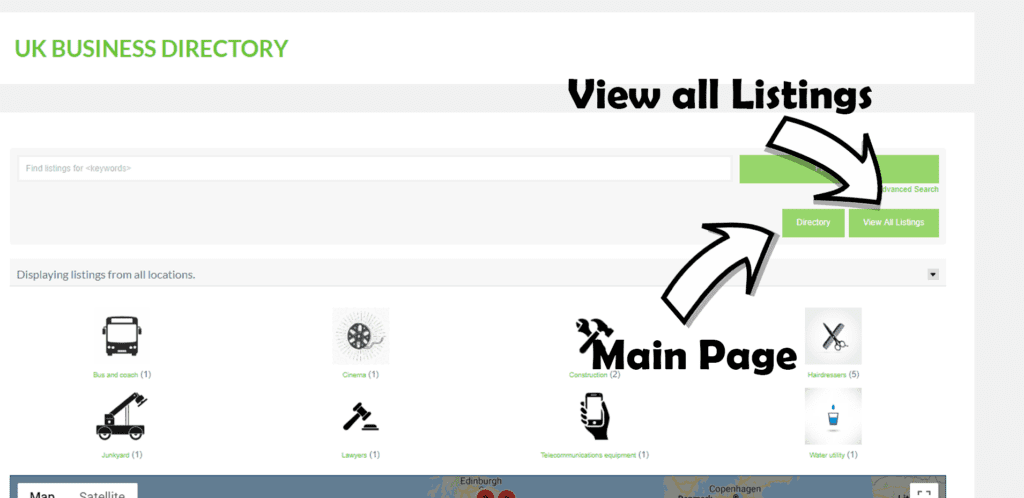
Find Listings!
Finding a listing should be straight forward.
Entering Keywords
Enter any keyword that could be linked to the company that you are trying to find, example, Butterworths Solicitors type Butterworths and there listing will show up and or Postal code.
Searching
Click the find listings button to search for the listing your looking for.
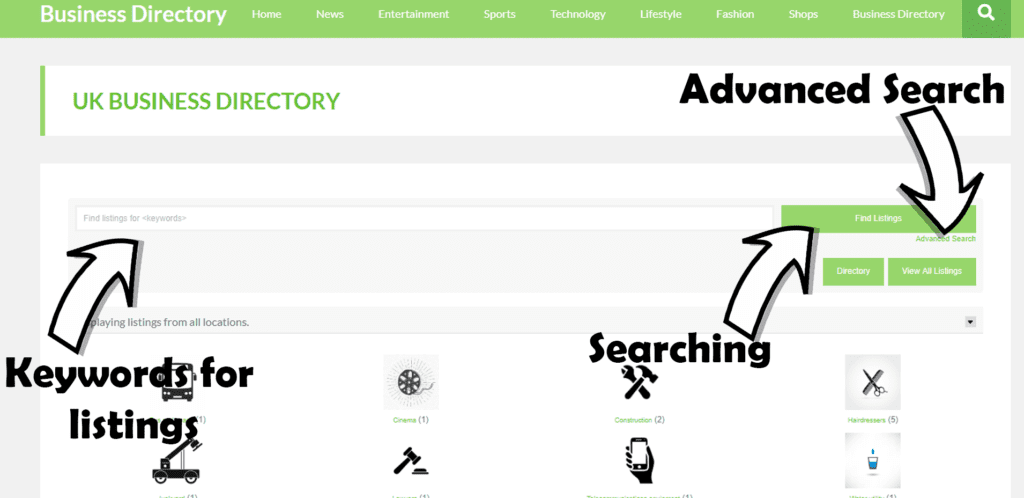
Advanced Search
Advanced search is used in case you need to add more information about the business your looking for, maybe more offices around or in the right region. Once you have entered all the information, the results will appear at the bottom of the page, as many places as it can find with whatever you have put in that search! Advanced search is located underneath the find listings button.
Categories
Both PC and Mobile
Click the category your wanting to use, once the page has loaded, click the Regions Menu, underneath Google Maps and only on mobile, PC regions are displayed on the side, and select the place your wanting to be at and the listings will be displayed below of what you have selected.
PC
The categories are there so if you need to find something quickly nearby or anywhere around the UK, click one of the following that is displayed at the top of the page and the listings will be at the bottom of the page, however if your needing to select a certain place during this, there is regions displayed along the side of the listings and you can choice where in the UK to choose and the listings will be around that area you have chosen.
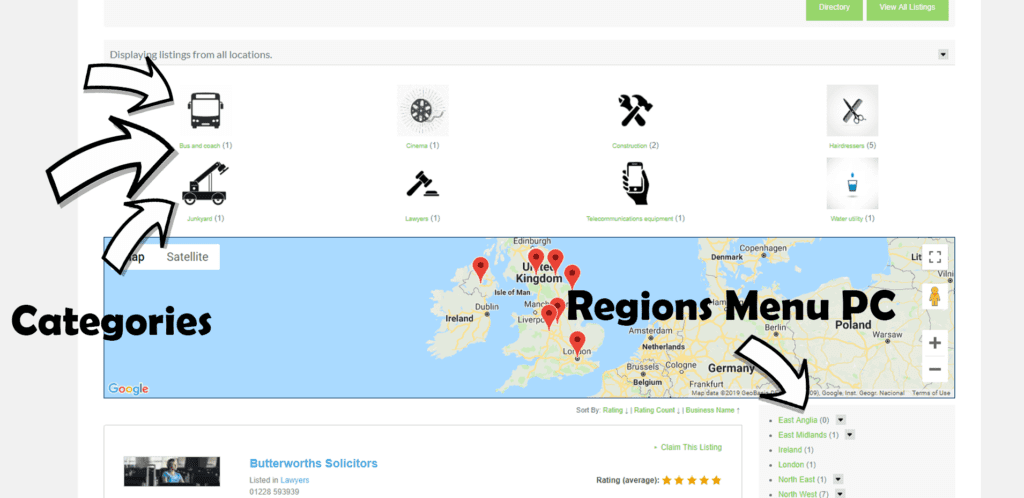
Mobile
Categories will display near the top of the screen going downwards. Once you select the category, the listings will be displayed below and if your wanting to select a place with it, underneath the map there should be a button called “Regions Menu” and that should work the same as on PC.
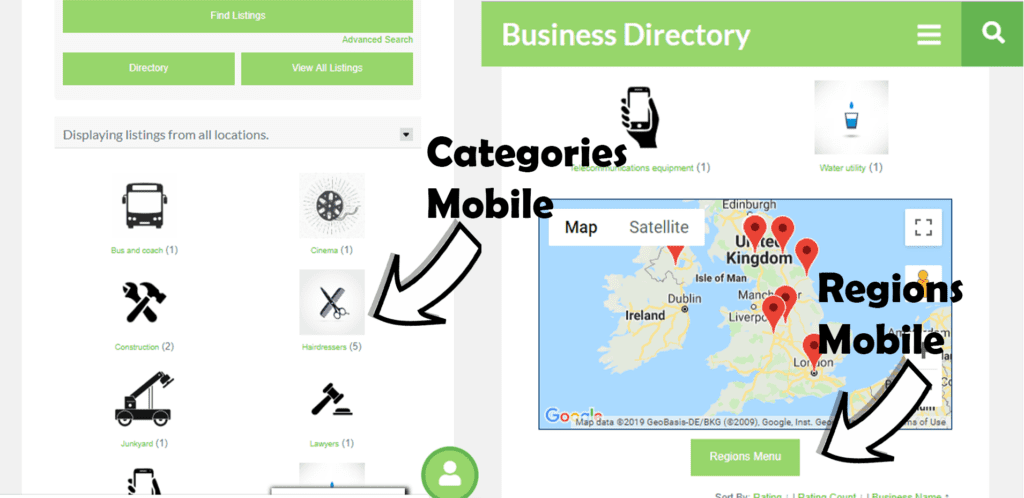
Google Maps
Google maps is used to show you where the business is located, this can be found at the top of the listings. you can also click on the business from the map feature, meaning you may not have to search or find the company or after.
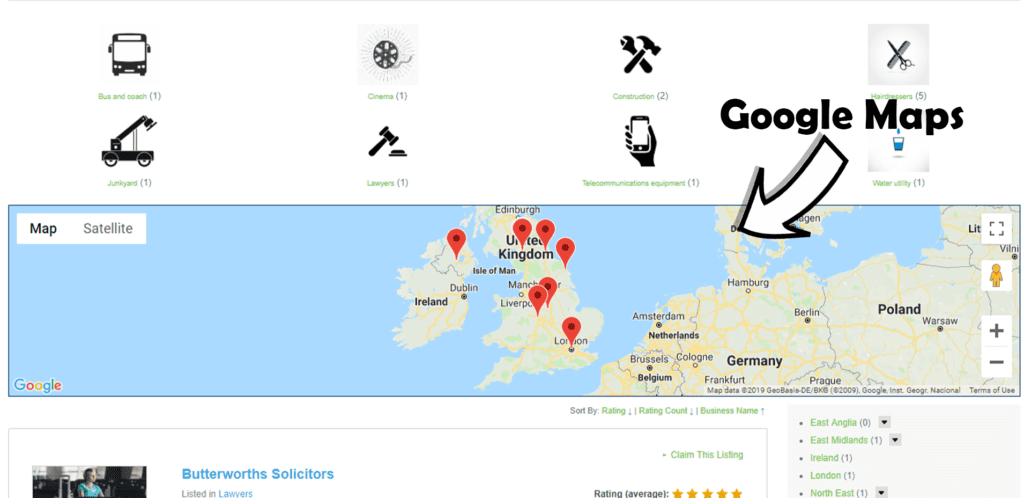
Listings
All listings will be displayed at the bottom of the page, at the start of when you load the page up, from when you search for business.
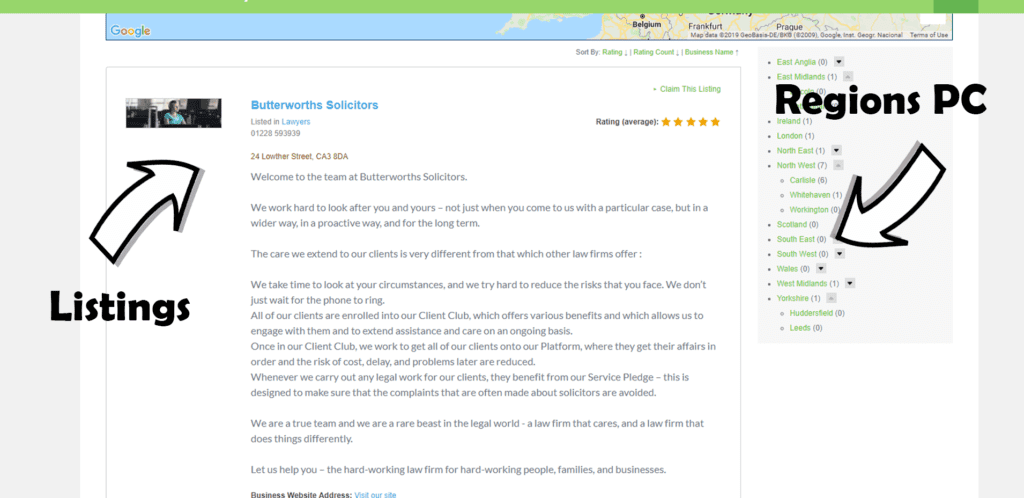
Claim a Listing
Claiming a listing is very straight forward, click the button at the top right of the listing and itll take you to a form that you fill out. The only thing that is needed to complete this form is Email, name and the reason why you are wanting to claim this listing. Once you have applied we review it and either decline or accept the request for the listing.